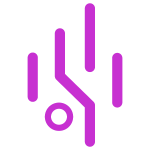Software Updates
Creating SD card with latest firmware
Step 1: Download and install Rufus
- Download Rufus (portable version) from the official website: https://rufus.ie/
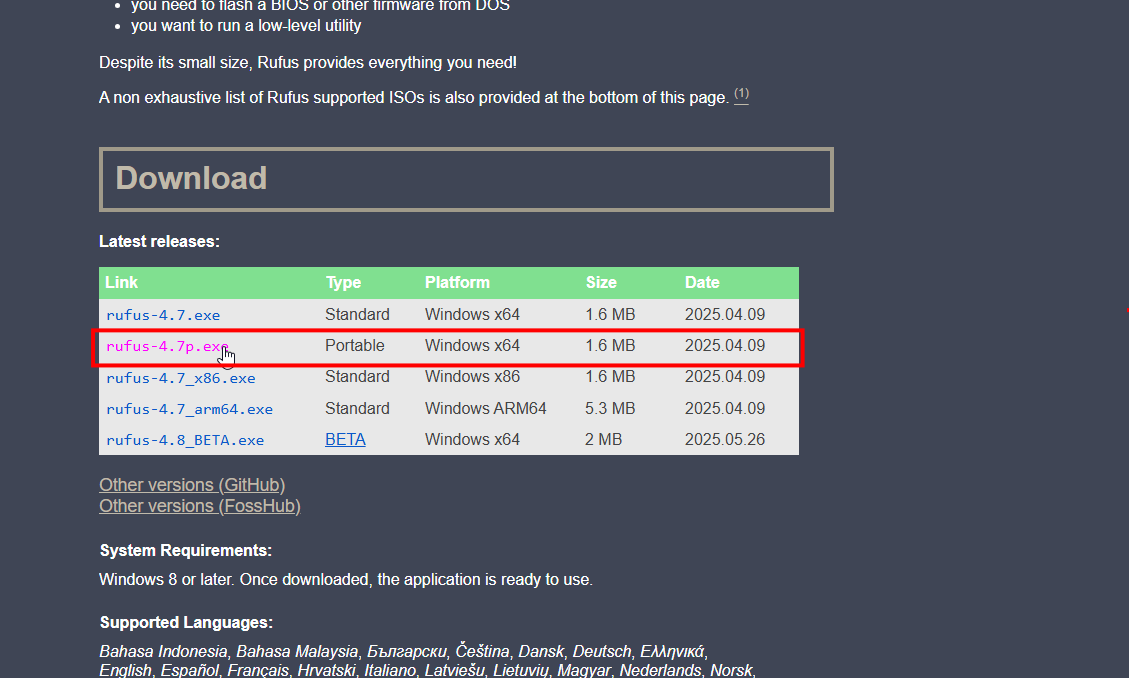
- Run Rufus as Administrator
Step 2: Backup layout configuration
Before updating the firmware, you should backup your current layout configuration to restore it after the update.
- Open WomoNET app and go to settings
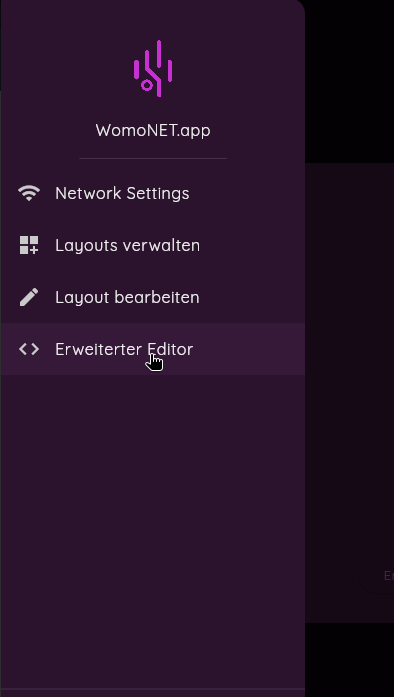
- Select Advanced Editor
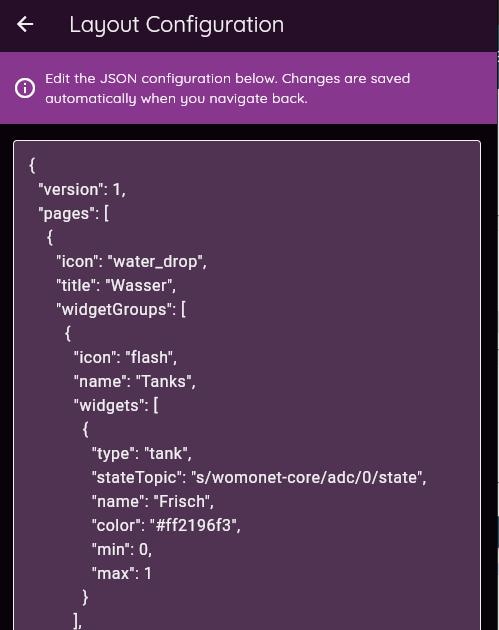
- Copy the complete JSON content of the layout editor and save it in a text file (e.g.
layout-backup.json) - Keep this file safe - it will be needed after the update
Step 3: Download latest firmware
- Download the latest version of WomoNET Core OS firmware from here: https://s3.womonet.io/core/index.html#core-os/. Only the file with
.wic.bz2extension is needed. - Insert micro SD card (8GB or larger) into computer
Step 4: Flash SD card with firmware
- Open Rufus
- Device: Select micro SD card
- Boot selection: Click “SELECT” and choose the downloaded firmware file (
.wic.bz2)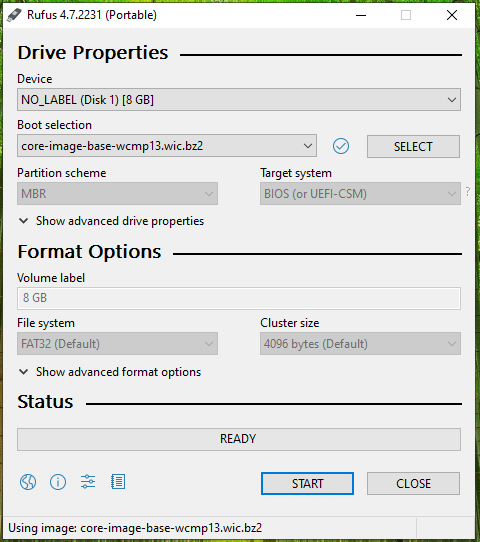
- Click START
- Wait for flashing to complete (5-10 minutes)
- Safely remove SD card
Step 5: Insert SD card into WomoNET.core
- Insert prepared micro SD card into the SD card slot of the WomoNET.core board:
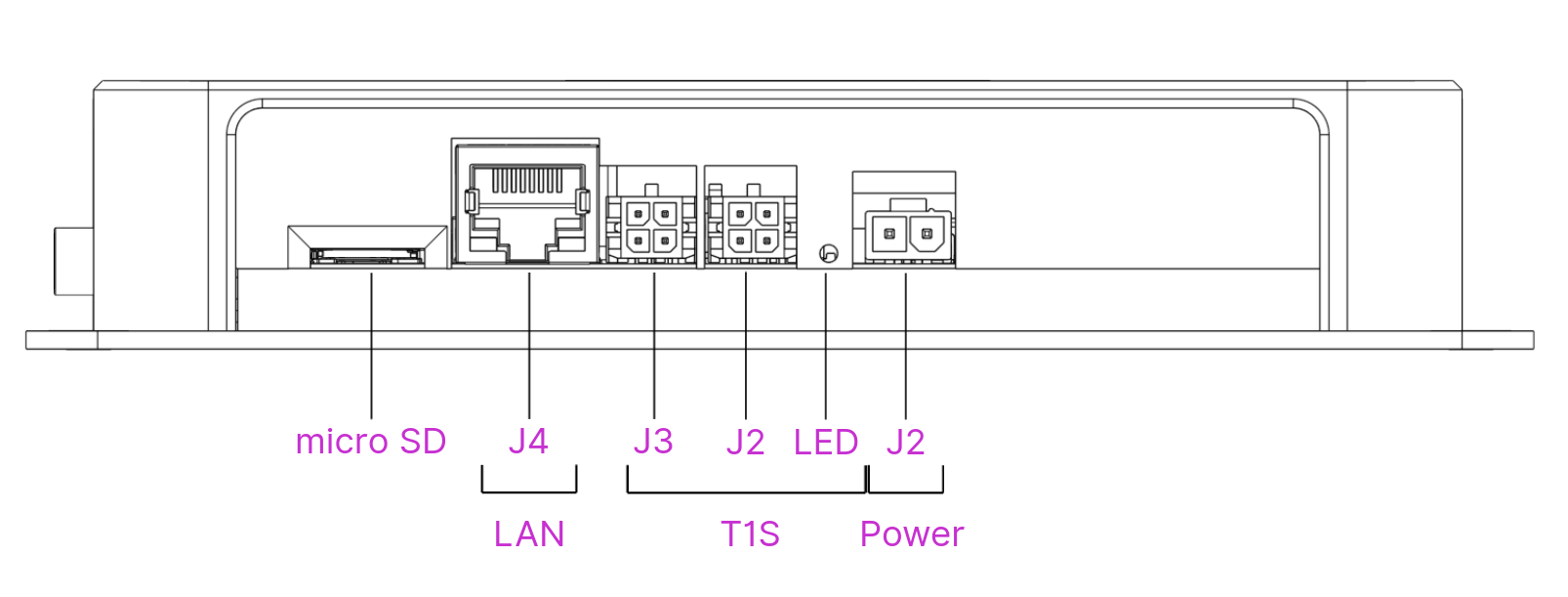
- Ensure the card is fully inserted
- Connect power supply
WomoNET.core will automatically boot from the SD card and load the new firmware.
Step 6: Restore layout configuration
After successfully updating the firmware, you can restore your backed up layout configuration:
- Open WomoNET app and navigate to Settings → Advanced Editor
- Select and copy the complete content of the previously saved text file (
layout-backup.json) - In the Advanced Editor replace the entire JSON content and save the configuration
- Reload the app (refresh page) for changes to take effect
- Verify that all layout elements have been correctly restored
Important Notes
⚠️ Compatibility: Only use micro SD cards 8GB or larger.
⚠️ Backup: Back up important configuration data before updating.